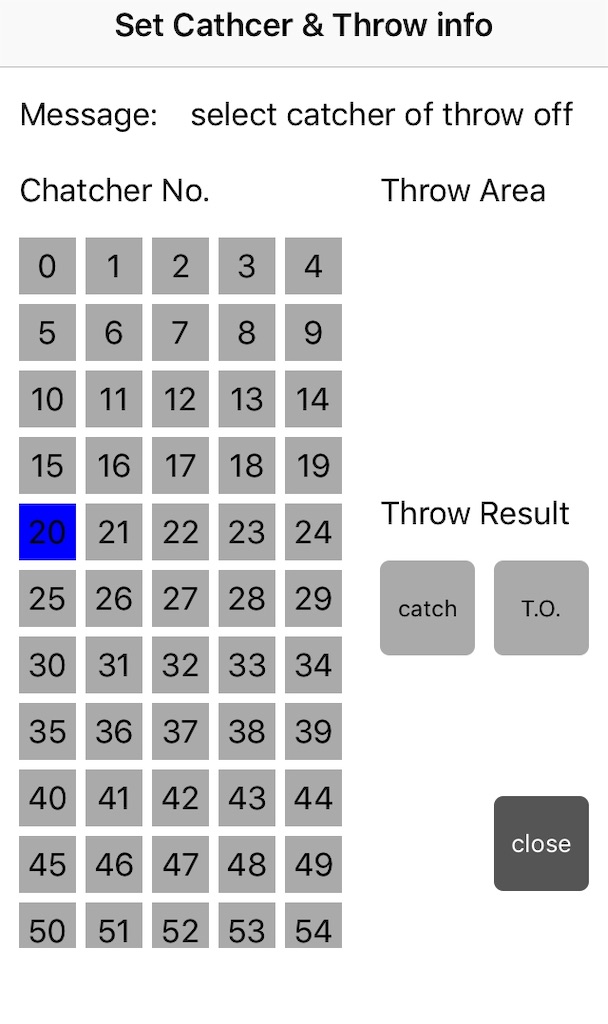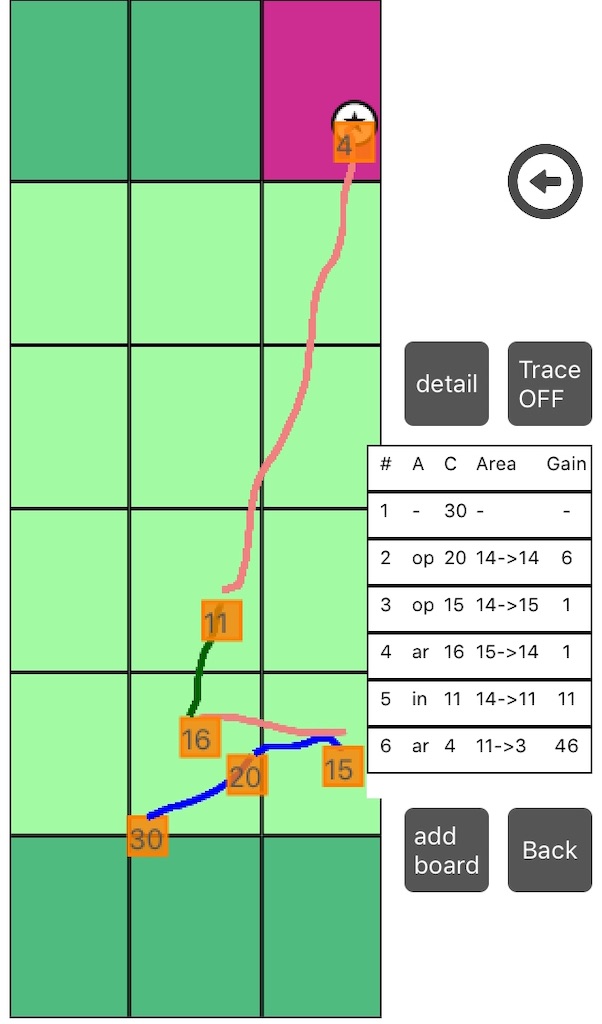Overview
It stores the position of the disc and displays information obtained from it.
Data can be accumulated by specifying who took the disk and where it was taken or not.
How to use
1. Call "disk trace" and specify a catch-off catcher
If "disk trace" is done on the start screen, the screen for disk trace opens and the catcher specification screen for slow-off automatically opens immediately.
Select the catcher number and select "Catch" or "T.O."
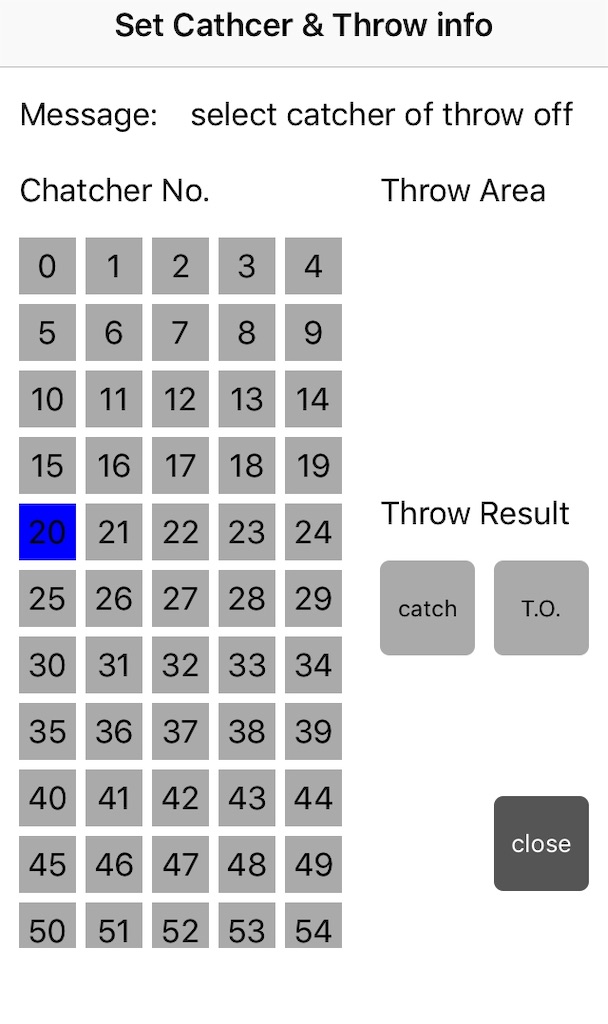
2.Specify the disk catch position and start tracing
When the disk trace field is displayed, move the disk icon to the position where it was caught and change the “trace” button from “off” to “on”.
After that, the screen for specifying the disk socket is opened.
3. Entering receive information
After specifying the disc receiver number and receive area, select the success or failure of the throw.
When the field is displayed again, drag the disk icon to the receive position. If the throw passes, the next receiver designation screen is opened when the move is complete. If the throw fails or contains a point, the trace stops after the position is specified.
4. Trace history display
The field shows the track of the disc. A simple data list is displayed on the right side of the screen.
Item: number, area, catcher number, area from-to, gain number (m)
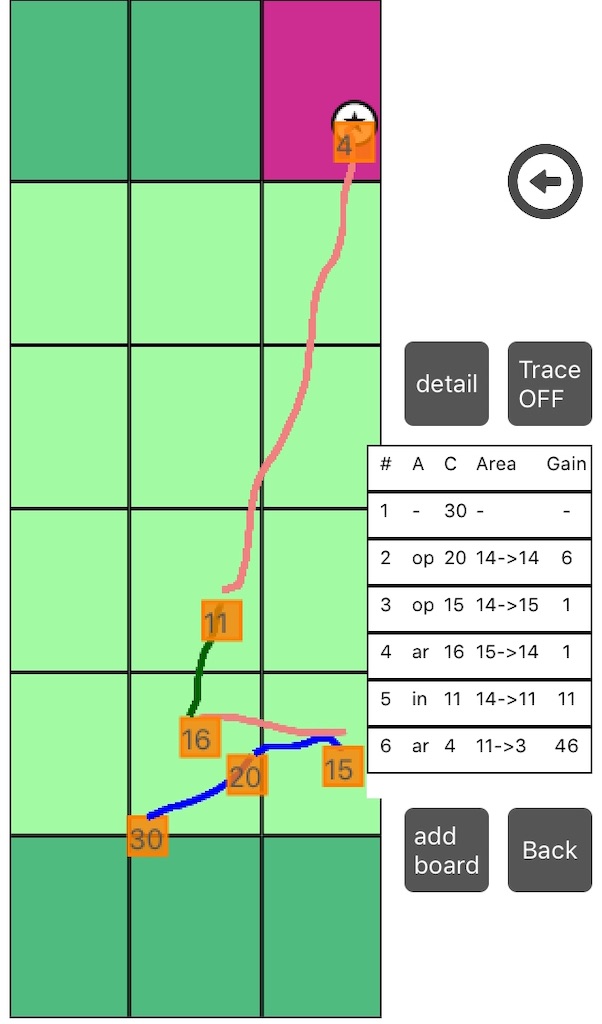
5.Undo button (<-)
By pressing the Undo button, the most recent drawing can be deleted and redrawn.
日本語
概要
ディスクの位置を覚え、そこから得られる情報を表示しています。
ディスクをだれが、どこで、取ったのかor取れなかったのか、、を指定することで、データを蓄積できます。
使い方
1. “disk trace”の呼び出し、スローオフのキャッチャーを指定
スタート画面で”disk trace”をしていすると、disk trace用の画面が開き、すぐに自動的にスローオフのキャッチャー指定画面が開きます。
キャッチャー番号を選択して、成否の”catch”もしくは”t.o.”を選択して下さい。
2.ディスクのキャッチ位置の指定、トレース開始
Disk trace用のフィールドが表示されたら、キャッチした位置にディクスアイコンを移動し、”trace”ボタンを”off”から”on”に変更します。
その後、ディスクのレシーバーを指定する画面が開かれます。
3. ディスクレシーブ情報の入力
ディスクレシーバー番号と、レシーブエリアの指定後、スローの成否を選択します。
再びフィールドが表示されるので、レシーブ位置にディスクアイコンをドラック移動します。スローが通った場合、移動が完了すると、次のレシーバー指定画面が開かれます。スローが失敗or点が入った場合は、位置指定後、トレースを停止します。
4.トレース経緯の表示
フィールドには、ディスクの軌跡が表示されます。また、画面右側には、簡易のデータ一覧が表示されます。
項目:番号、エリア、キャッチャー番号、エリアfrom-to、ゲイン数(m)
5.Undoボタン( <- )
Undoボタンの押下により、直近の描画を削除し、再描画が可能です。